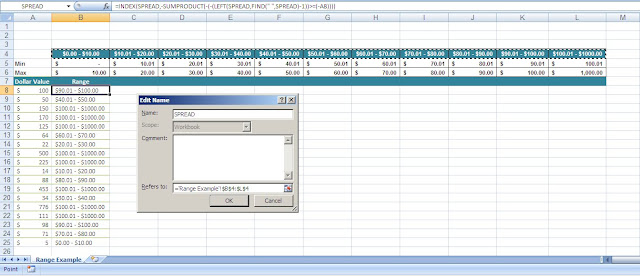Example Assumptions:
- The spreadsheet has been named: Range Example
- This cell value that you wish to calculate is: A8
- The 'in between' values to check against are placed in cells: B4:L4
- Create your "in between" values somewhere on the spreadsheet (Cells B4:L4 are used in this example)
- Create a "Named Range". In this example, the Named Range has been called: "SPREAD".
- In the "Refers to:" field for "SPREAD", enter the following reference: ='Range Example'!$B$4:$L$4
- Click 'OK' to save the Named Range.
- Enter the formula below into a cell that's (preferably) adjacent to the cell that you wish to find the range for:
The formula above uses the "SPREAD" Named Range, which you defined earlier, to determine if the referenced cell is 'in between' the pre-established range.
For a visual representation of how to set this up, please see the screen shot below...